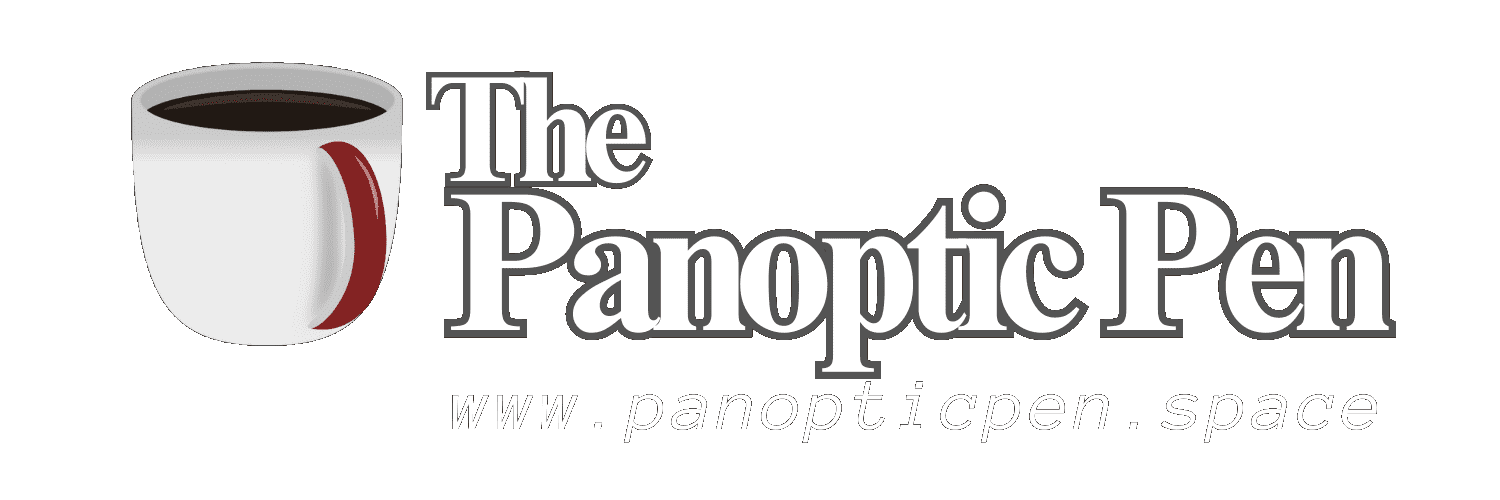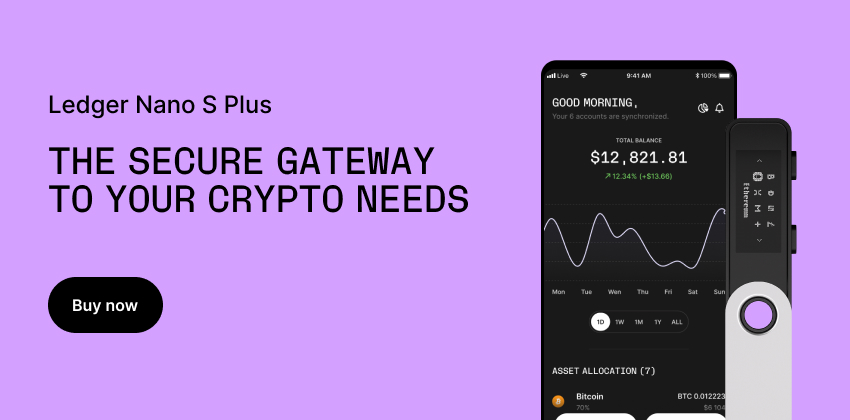2023-07-22T20:47
A Comprehensive Guide to Downloading GIMP - Photoshop Open Source Alternative

GIMP, an acronym for GNU Image Manipulation Program, is a versatile, open-source image editor that offers a wide range of functionalities similar to Adobe Photoshop. This article will guide you through the process of downloading and installing GIMP on your device.<br><br><br>To begin, navigate to the official GIMP website using any web browser. The website's homepage provides a wealth of information about the software, including its cross-platform availability for GNU/Linux, macOS, Windows, and other operating systems. The site also emphasizes GIMP's free software status, allowing users to modify its source code and distribute their changes.<br><br><br>The download process is straightforward. On the <a href='https://www.gimp.org/'>GIMP homepage</a>, locate a large orange button labeled with the latest version of GIMP. Clicking this button will redirect you to the Downloads page. Here, you'll find various download options, including direct downloads from the GIMP server and downloads from trusted mirror servers.<br><br><br>If you prefer to download GIMP directly from the server, click on the link labeled 'direct download.' This link will initiate the download of the official GIMP installer for Windows, which is approximately 140-150 MB in size. Alternatively, if the direct download link doesn't work or if you prefer to use a mirror server, the website provides several trusted mirror servers for this purpose.<br><br><br>Once the download is complete, locate the installer file in your system's Downloads folder. Run the installer, and depending on your system setup, you might see a warning from Microsoft recommending you install apps from the Microsoft Store only. However, you can safely ignore this warning and click 'Install Anyway.'<br><br><br>The installation process will then commence. During this process, you may be prompted to confirm changes to your system. Click 'Yes' to proceed. After the installation is complete, you're ready to start editing with GIMP.<br><br><br>For users who wish to access the latest features and improvements, GIMP also offers a beta version available for download. This version can be accessed through the GNOME Git repository, which provides version tracking, branching, advanced diff support, and more.<br><br><br>In addition to the standard version, GIMP is also available on the Microsoft Store. This version is identical to the direct link installer and can be downloaded for free. The Microsoft Store version of GIMP offers the same functionalities and features as the standard version.<br><br><br>In conclusion, downloading and installing GIMP is a straightforward process. Whether you're a professional graphic designer or a hobbyist, GIMP provides a powerful, free alternative to other image editing software. With its wide range of tools and features, GIMP is an excellent choice for all your image editing needs.