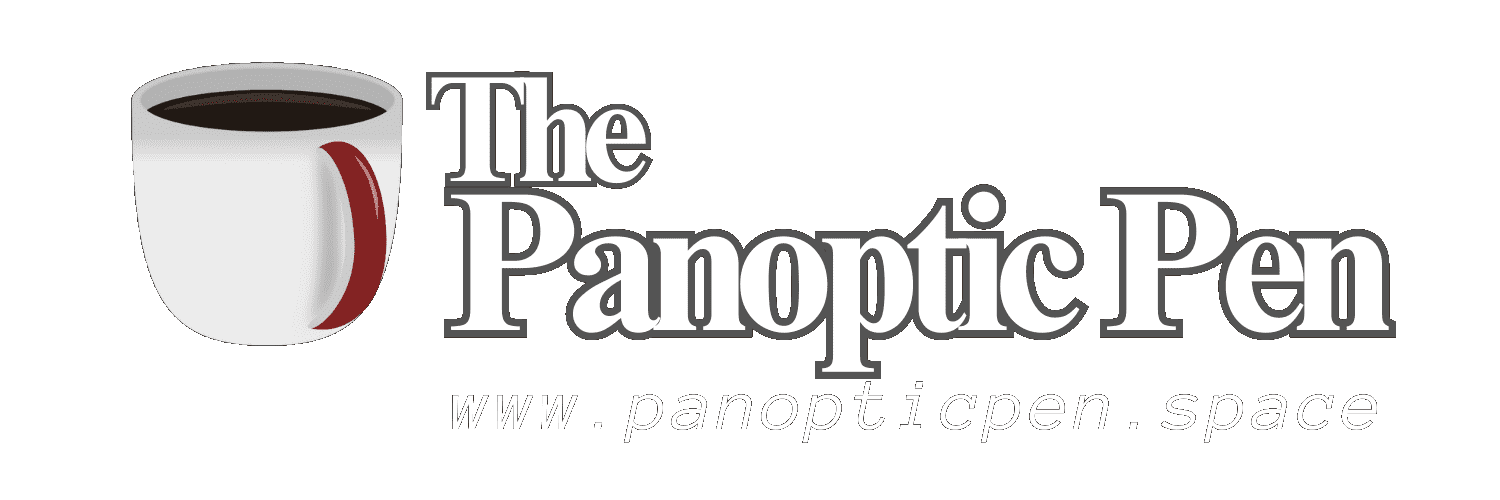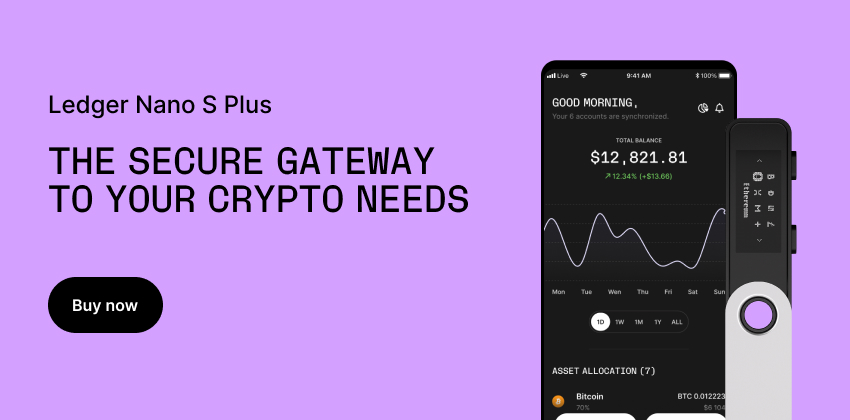2023-07-31T01:14
Creating Additional Email Addresses in Gmail and Yahoo
In today's interconnected world, emails remain an essential communication tool. To enhance your email experience, it's prudent to utilize multiple email addresses for different purposes, such as work, personal use, subscriptions, or online registrations. Both Gmail and Yahoo Mail offer straightforward methods to create additional email addresses, allowing you to organize your digital life efficiently and maintain a sense of privacy.<br><br><br>Gmail: Creating Email Aliases<br>Creating email aliases in Gmail is a smart way to manage multiple email addresses while utilizing the same inbox. To do this, sign in to your Gmail account and click on the gear icon in the top right corner, followed by "See all settings."<br><br><br>Gmail: Accessing "Accounts and Import" Settings<br>Navigate to the "Accounts and Import" tab, where you'll find the option to "Add another email address." Click on it to initiate the setup process.<br><br><br>Gmail: Enter the New Email Address<br>A pop-up window will prompt you to enter the new email address you wish to create. Fill in the desired email alias and click "Next Step."<br><br><br>Gmail: Confirm Ownership<br>Gmail will now send a verification code to the email address you provided. Retrieve the code and enter it in the verification window to confirm ownership.<br><br><br>Gmail: Set as Default Sender<br>After confirming, you can choose whether to use the new email address as your default sender or as an alias.<br><br><br>Gmail: Sending Emails from the Alias<br>Compose a new email, and you'll notice a drop-down menu next to the sender's address. You can now choose between your primary email address and any aliases you've created.<br><br><br>Gmail: Managing Incoming Emails<br>To manage incoming emails efficiently, set up filters using the "Create a filter" feature in Gmail. This helps sort emails based on the alias used.<br><br><br>Yahoo: Creating Sub-Accounts<br>Yahoo Mail offers the option to create sub-accounts, enabling you to have multiple email addresses under the same parent account.<br><br><br>Yahoo: Accessing "Account Info"<br>Log in to your Yahoo Mail account and click on your profile picture or initials in the top right corner. Select "Account Info" from the drop-down menu.<br><br><br>Yahoo: Managing "Account Security"<br>Under the "Account Info" section, find and click on "Account Security."<br><br><br>Yahoo: Setting Up a Sub-Account<br>Scroll down to the "Email addresses" section and click on "Add recovery email address" to create a sub-account.<br><br><br>Yahoo: Enter the New Email Address<br>In the pop-up window, enter the new email address and click "Send Verification."<br><br><br>Yahoo: Confirm Ownership<br>Access the verification email sent to the new address and follow the provided link to confirm ownership.<br><br><br>Yahoo: Managing Sub-Accounts<br>Once the sub-account is created, you can access and manage it from the "Account Security" section.<br><br><br>Yahoo: Customizing Sub-Accounts<br>Personalize each sub-account with distinct display names to easily identify incoming messages.<br><br><br>Organize Your Communications<br>Utilize labels, folders, or categories to manage emails effectively based on the purpose of each email address.<br><br><br>Enhanced Privacy and Security<br>By creating multiple email addresses, you can mitigate the risk of spam and phishing attacks directed at your primary email account.<br><br><br>Tailored Email Handling<br>With separate addresses, you can customize notification settings, email forwarding, and responses based on the sender or purpose.<br><br><br>Simplified Email Management<br>Having multiple email addresses ensures that your inbox remains uncluttered and organized, reducing the chances of important messages getting lost.<br><br><div id='bottom_banner_dyno'></div><br><br>Streamlined Work and Personal Communication<br>Separating work and personal email addresses can enhance professionalism and minimize distractions.<br><br><br>Unsubscribing Made Easy<br>Designate one email address for subscriptions to easily manage and unsubscribe from newsletters and promotional emails.<br><br><br>Switching Email Addresses When Necessary<br>If an email address becomes inundated with spam or unwanted messages, creating a new alias or sub-account is an effective solution.<br><br><br>Clear Communication Channels<br>Use specific email addresses for different purposes, such as customer support inquiries, project collaboration, or personal communication.<br><br><br>Regular Account Maintenance<br>Periodically review and clean up your email addresses to ensure you're using them efficiently and securely.<br><br><br>Enjoy the Benefits of Organized Email Management<br>By skillfully creating additional email addresses in Gmail and Yahoo, you'll unlock a world of efficient communication, enhanced privacy, and better email management, optimizing your digital experience. <br><br><a href='https://go.coinmama.com/visit/?bta=60983&brand=coinmamaaffiliates'>Earn money with Coinmama Affiliates! Start instantly!</a><br><br>