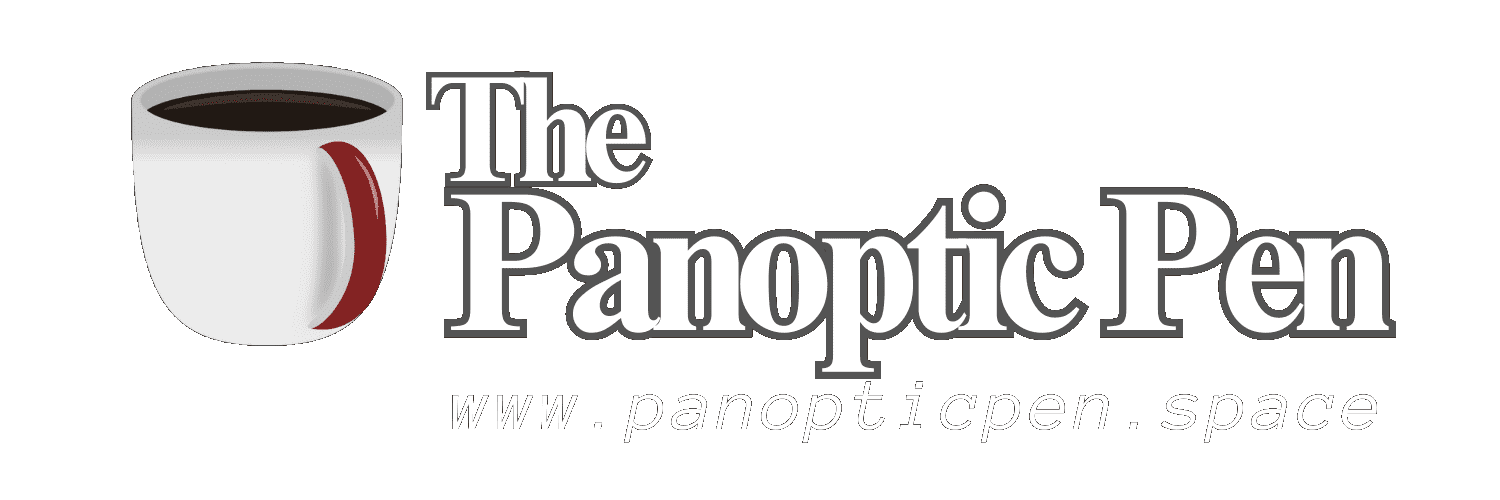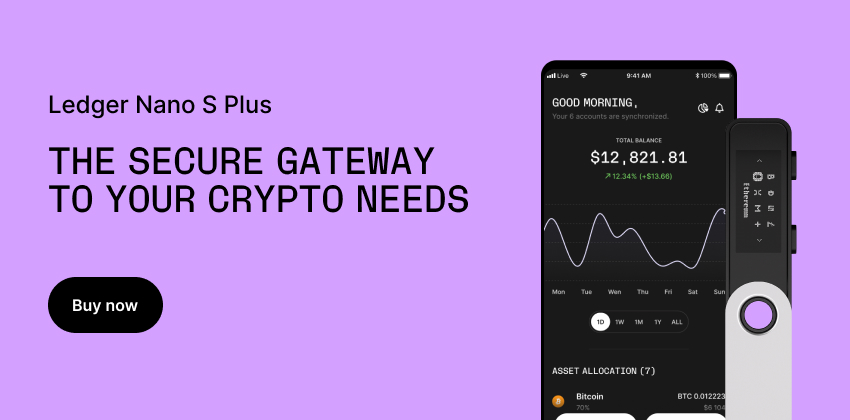2023-08-08T16:45
Unlocking Secrets: A Comprehensive Guide on How to Remove Password Protection from PDFs
In the digital age, PDFs serve as a ubiquitous medium for sharing documents across platforms. However, security concerns often prompt users to password-protect their PDFs. While safeguarding sensitive information is crucial, there might be situations where you need to access a password-protected PDF without the password. This guide offers a systematic approach to remove password protection from PDF files while maintaining document integrity.<br><br>1. Understand the Legal and Ethical Aspects:<br>Before attempting to remove passwords from PDFs, ensure that you have the legal right to access the content without authorization. Respect privacy and copyrights.<br><br>2. Utilize Online PDF Unlockers:<br>Numerous online tools specialize in unlocking PDFs. Websites like Smallpdf, PDF2Go, and ILovePDF offer user-friendly interfaces to upload and decrypt password-protected PDFs.<br><br>3. Leverage Desktop PDF Editors:<br>Advanced PDF editors like Adobe Acrobat Pro DC provide options to remove passwords. Open the PDF, enter the password when prompted, and navigate to the security settings to remove the password.<br><br>4. Google Chrome's PDF Viewer:<br>Opening a password-protected PDF in Google Chrome and then printing it as a PDF can often create an unlocked version. This technique might not work with all PDFs, but it's worth a try.<br><br>5. Printing to a New PDF:<br>Another effective method involves printing the password-protected PDF as a new PDF file. During the printing process, you can save the PDF without a password.<br><br>6. Use Ghostscript (Advanced):<br>For more tech-savvy users, Ghostscript, a command-line tool, can be employed to remove password protection from PDFs.<br><br>7. Respect Data Privacy:<br>Ensure that the PDFs you unlock do not contain sensitive or private information. Maintain ethical standards throughout the process.<br><br>8. Try PDF Unlocking Software:<br>Specialized software like PDFCrack, PDF Unlocker, and Wondershare PDF Password Remover offer additional options for removing PDF passwords.<br><br>9. Remember Encryption:<br>Understand that not all PDFs are protected with passwords; some might be encrypted. Encryption removal requires advanced decryption methods.<br><br>10. Check for Permissions:<br>Examine the PDF's document properties for permission settings. If copying, printing, or editing is allowed, you might not need to remove the password.<br><br>11. Save Passwords Securely:<br>If you're removing passwords for your convenience, store them securely using a reputable password manager.<br><br>12. Update PDF Readers:<br>Ensure that your PDF reader software is updated to the latest version. Sometimes, older versions might not handle password removal properly.<br><br>13. Contact the Document Owner:<br>If all else fails, try reaching out to the document owner or creator. They might provide an unlocked version or the necessary password.<br><br>14. Assess Document Sensitivity:<br>Consider the consequences before unlocking password-protected PDFs, especially if they contain confidential or sensitive information.<br><br>15. Verify File Integrity:<br>After removing the password, thoroughly review the unlocked PDF to ensure that no data has been compromised or altered.<br><br>16. Be Cautious with Online Tools:<br>While online tools are convenient, exercise caution when uploading confidential documents to third-party websites.<br><br>17. File a Copy:<br>Always work with a copy of the password-protected PDF, keeping the original intact as a backup.<br><br>18. Explore Legal Alternatives:<br>If unlocking a PDF proves impossible, seek legal advice if access is critical for legitimate reasons.<br><br>19. Document the Process:<br>Maintain records of your attempts to remove the password, which could be useful if issues arise.<br><br>20. Understand Encryption Levels:<br>Some PDFs use strong encryption methods that make password removal extremely challenging.<br><br>21. Balancing Convenience and Security:<br>Removing password protection from PDFs requires a careful balance between convenience and security concerns.<br><br>22. Respect Terms of Use:<br>Adhere to any terms of use or agreements associated with the PDF file.<br><br>23. Regularly Update Practices:<br>Stay informed about evolving PDF security measures and keep your unlocking methods up to date.<br><br>24. Collaborate Responsibly:<br>If collaborating on projects involving PDFs, communicate openly about password protection and access.<br><br>25. Seek Professional Assistance:<br>If dealing with highly sensitive documents, consider involving IT professionals with expertise in data security.